For those of you who love Wireshark and are supporting Wi-Fi Wireless networks, we would like to offer a great default profile for WiFi.
Let’s make no bones about this capturing and analyzing Wi-Fi traffic is not as easy (you have to be in Monitor Mode) as just selecting this profile and clicking capture. I urge you to read more to get the most out of this profile. For example:
- Capturing Wi-Fi WLAN Packets in Wireshark on MAC OSx
- 3 Ways to put your Wi-Fi Interface in Monitor Mode in Linux
- Capturing Wi-Fi WLAN Packets in Wireshark on Linux
- Capturing Wi-Fi WLAN Packets on Windows for Free!
- And even more articles HERE
Consider the areas you would want to start with:
- Special Colorization based on various packet types
- Display Filters to quickly find special Wi-Fi packets
- Capture Filters to aide in only capturing certain Wi-Fi packets
- A better initial Packet List screen with key columns associated with Wi-Fi
Profiles are one of the most important Wireshark capabilities. Setting up and using different profiles for different environments, protocols, and tasks is a crucial skill that we teach in our Wireshark courses. Let’s say you went to the Wireshark site and tried to find some! Suprisingly, here is what you would get:

Whaaaaat?????
No worries. We have an answer below:
Let’s look at what you get with this default profile.
Capture Filters
Here are the capture filters in this profile:
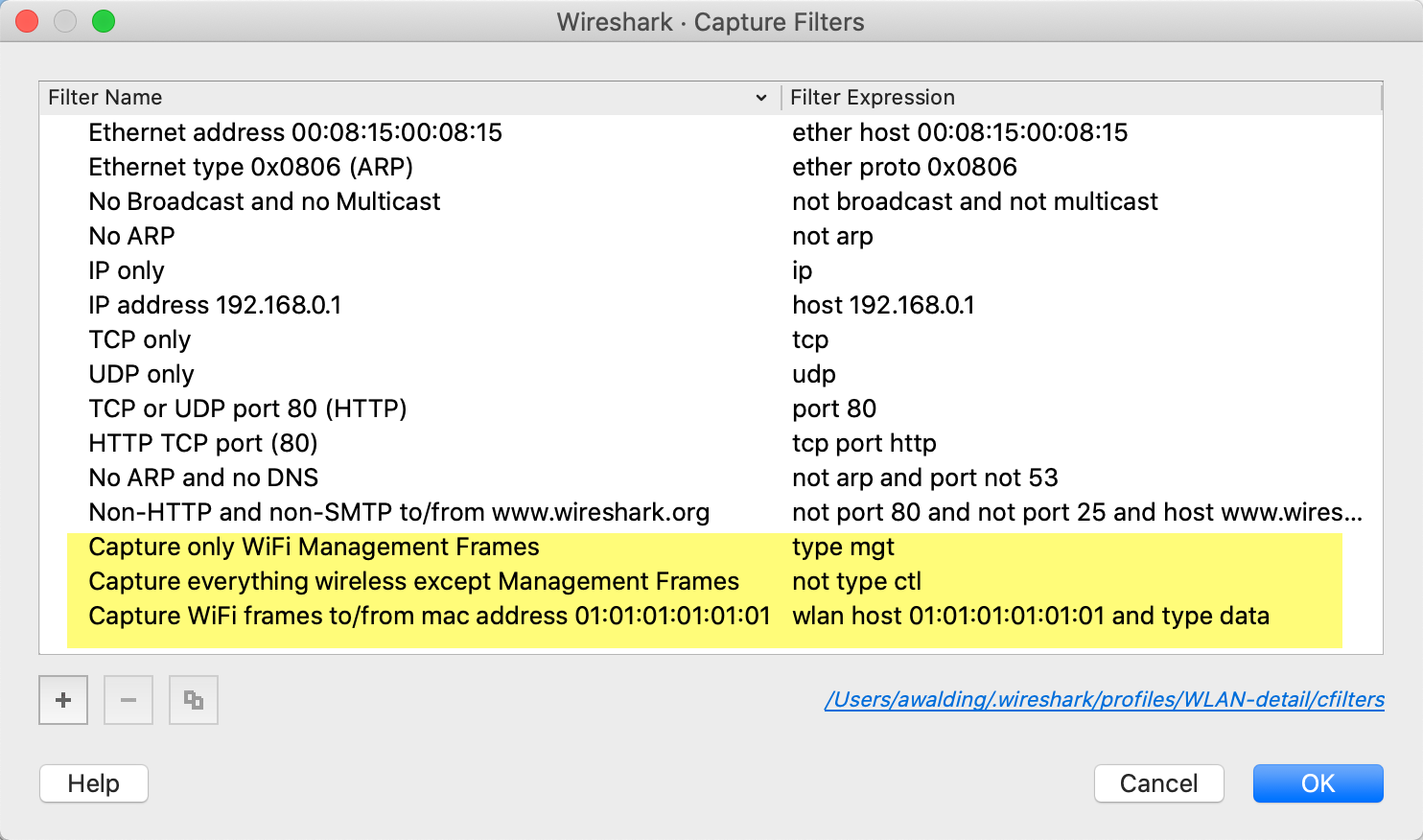
Display Filters
Here are the display filters in this profile:
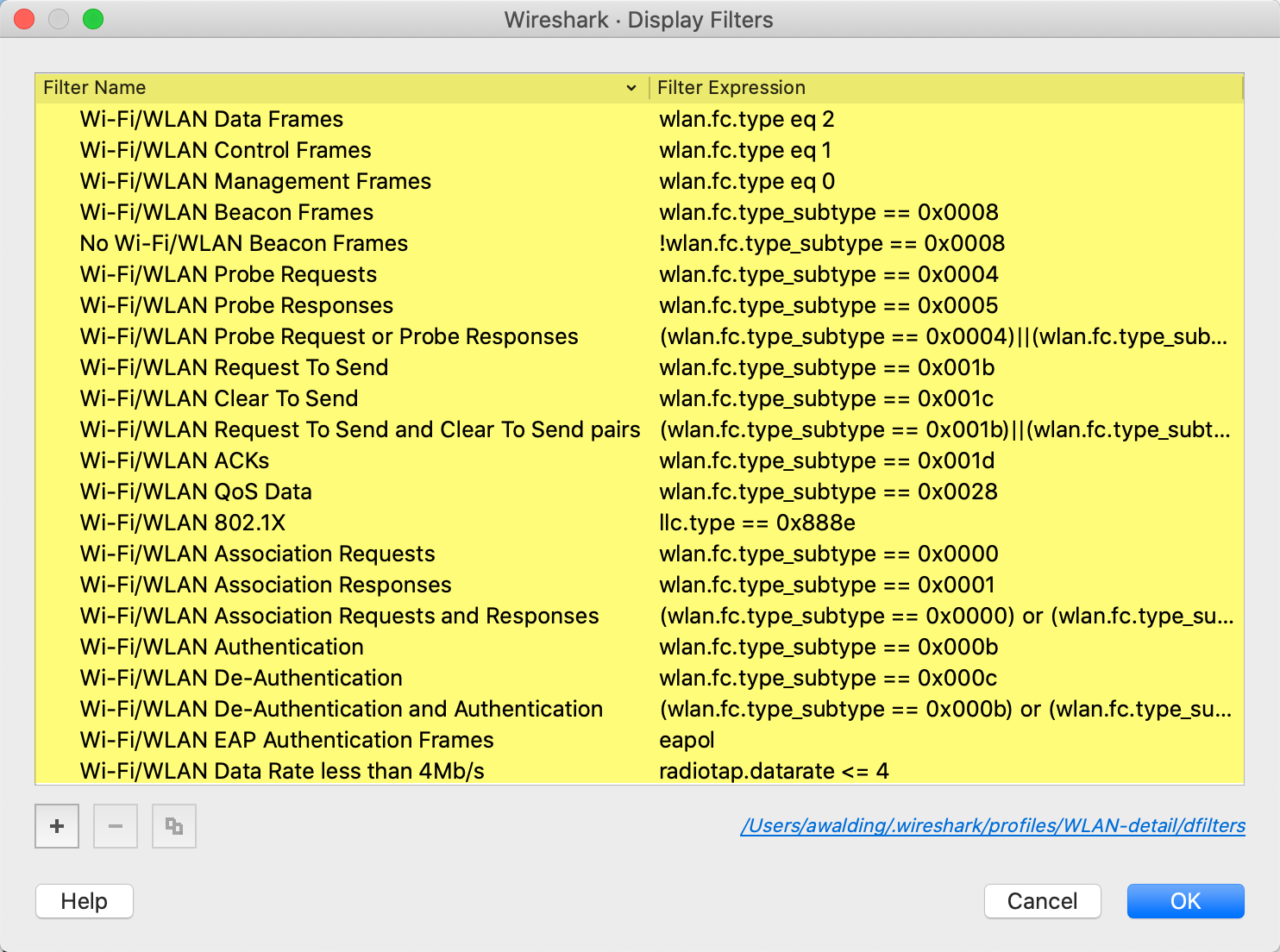
Colorization:
Here are some of the Wi-Fi/WLAN related the color rules we added:
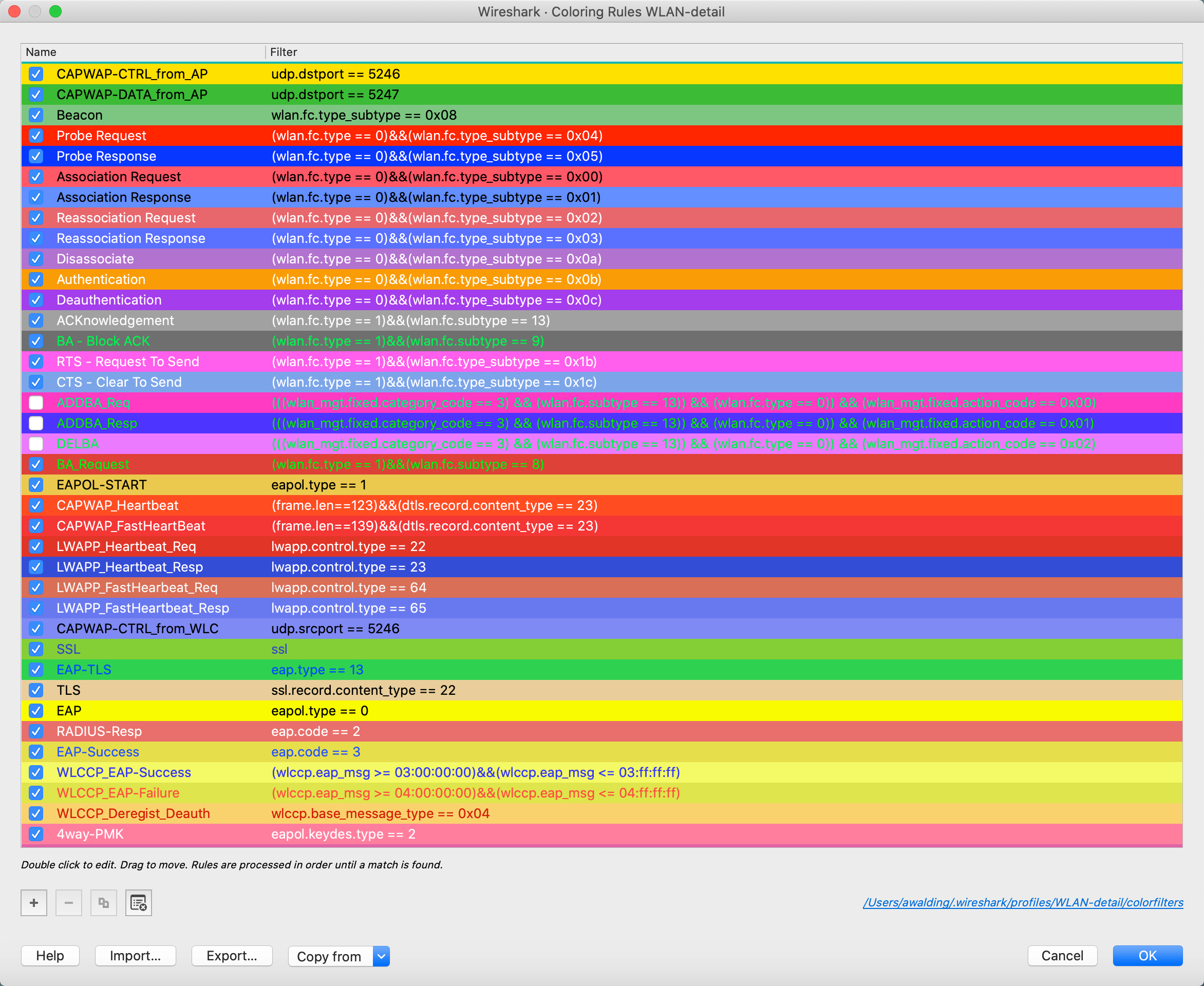
Screen Column Customization
Here is the new Packet List column layout and the added display filter buttons:
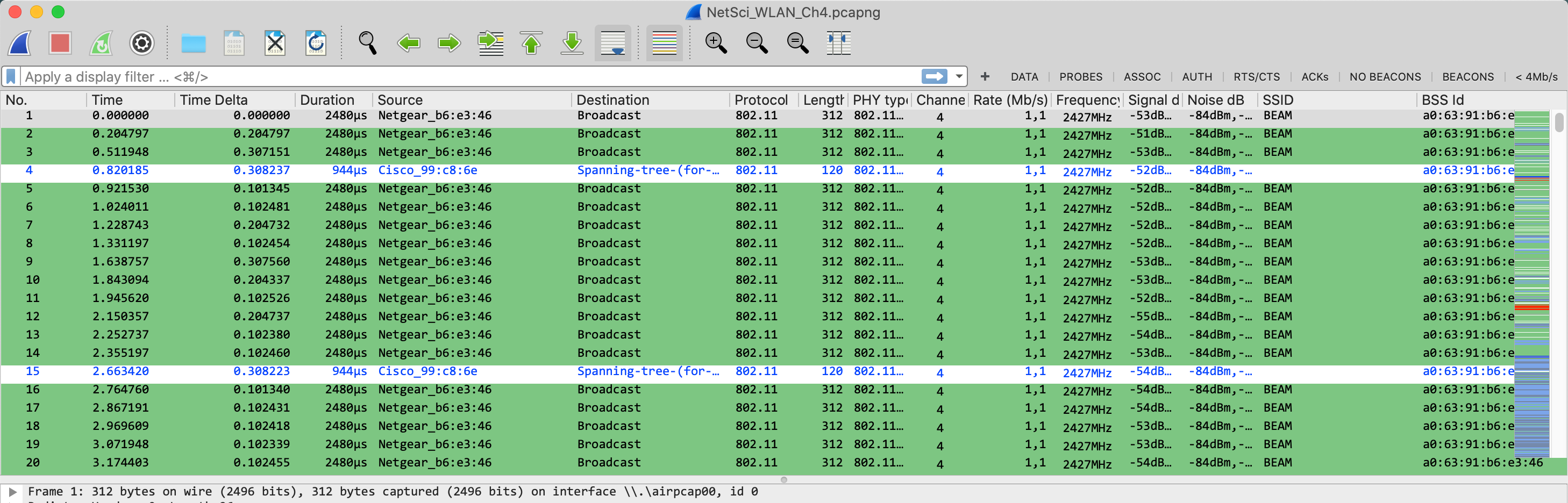
Again, all of this is a great starting point. What do you think we are missing? What would you add?
To download this ZIP file click here. Make sure you unzip it into your personal folders, profiles subdirectory (About Wireshark> Folders Tab> Personal Configuration> put it in the ‘profiles’ subdirectory:

We hope this helps you with Wireless Wi-Fi and Wireshark!
Got a better one? Or have a profile you would like to send to us? Send it to andyw@cellstream.com – thanks in advance – we share profiles here.
Another way to find profiles, click on “Profile” in the tag cloud.
I hope you find this article and its content helpful. Comments are welcomed below. If you would like to see more articles like this, please support us by clicking the patron link where you will receive free bonus access to courses and more, or simply buying us a cup of coffee!, and all comments are welcome!

