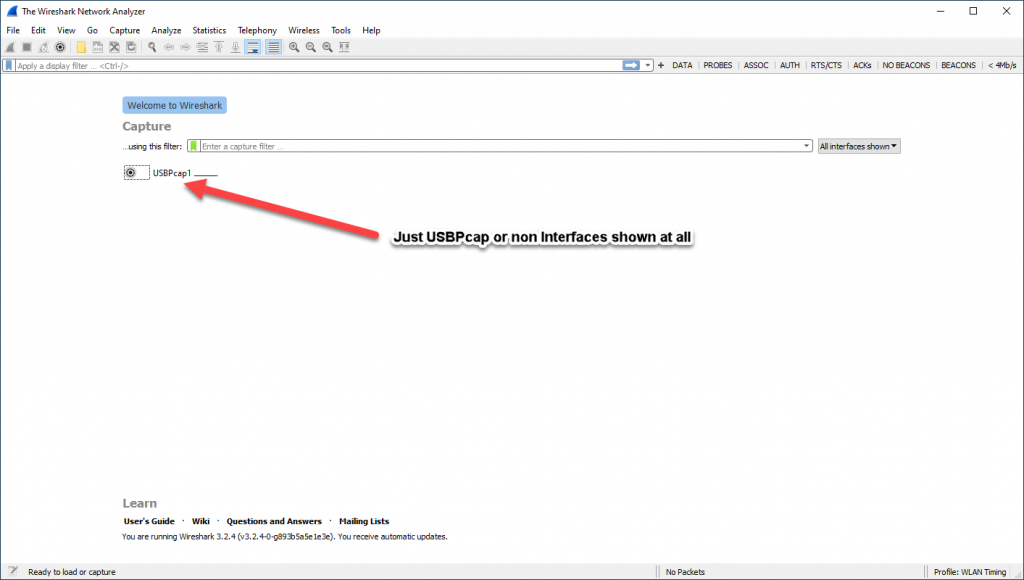|
Check out these great references as well: |
| Our custom profiles repository for Wireshark |
| Our Udemy course on Wireshark |
| Our Udemy course on Wireless Packet capture |
Apparently this is a common problem, where on Windows systems you do not see any interfaces:
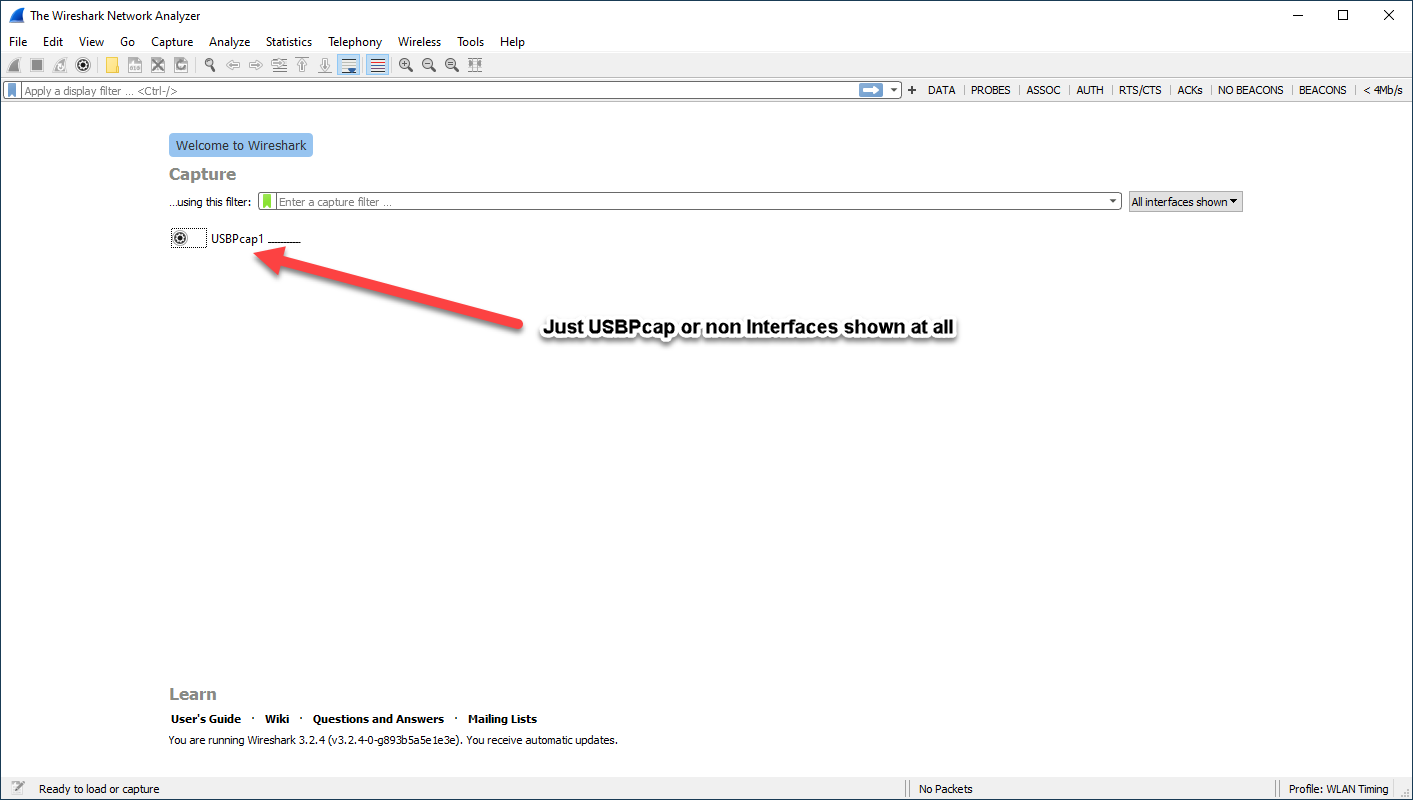
There are a couple of things to try:
1. If you are using the npcap driver, sometimes the driver ‘service’ is stopped by antivirus or Defender or something.
The fix to this is simple: first open a CMD prompt – but make sure you run CMD as Administrator.
It should have you at the C:\WINDOWS\system32 prompt:
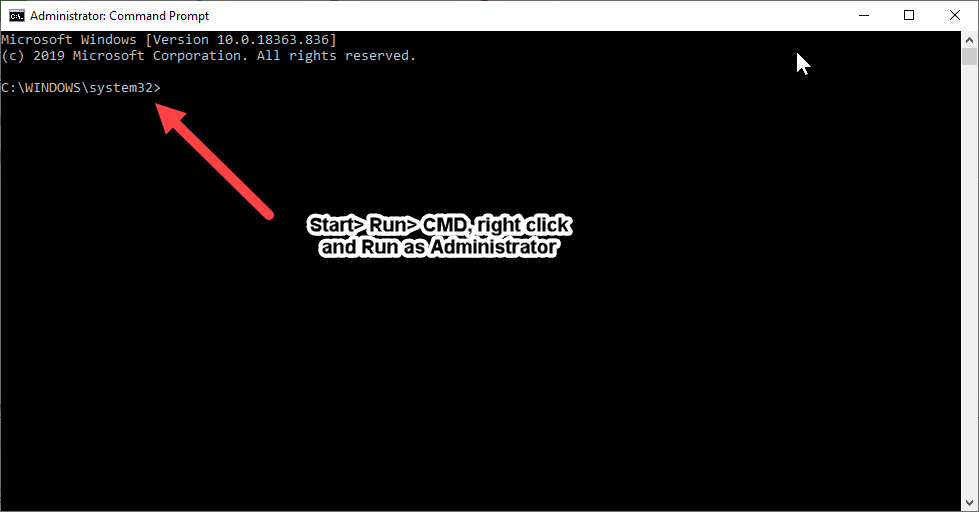
OK now issue the following command in that window:
sc query npcap
You will likely find it to be stopped:

So now turn it on with:
net start npcap
Be patient, it will take about 30 seconds:
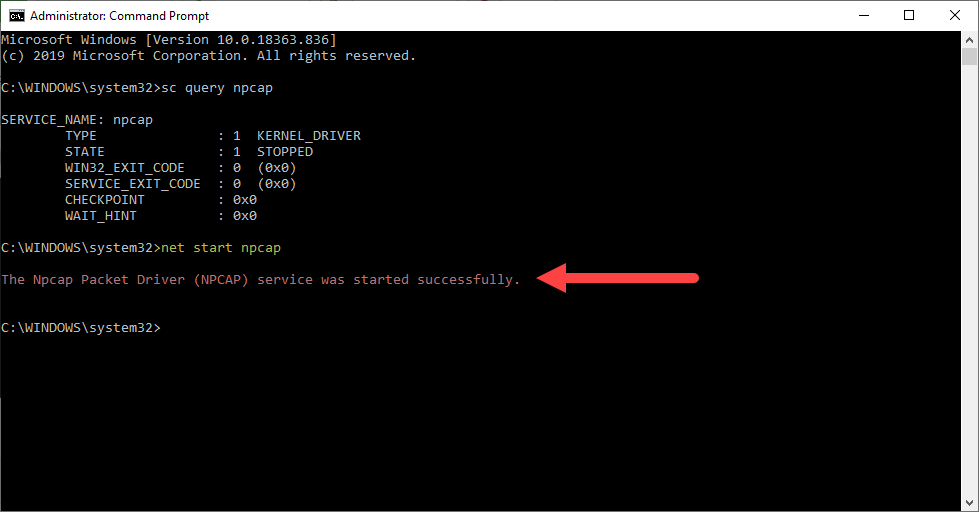
And then hit F5 on your Wireshark application to refresh the interfaces, or restart Wireshark and all should be well:
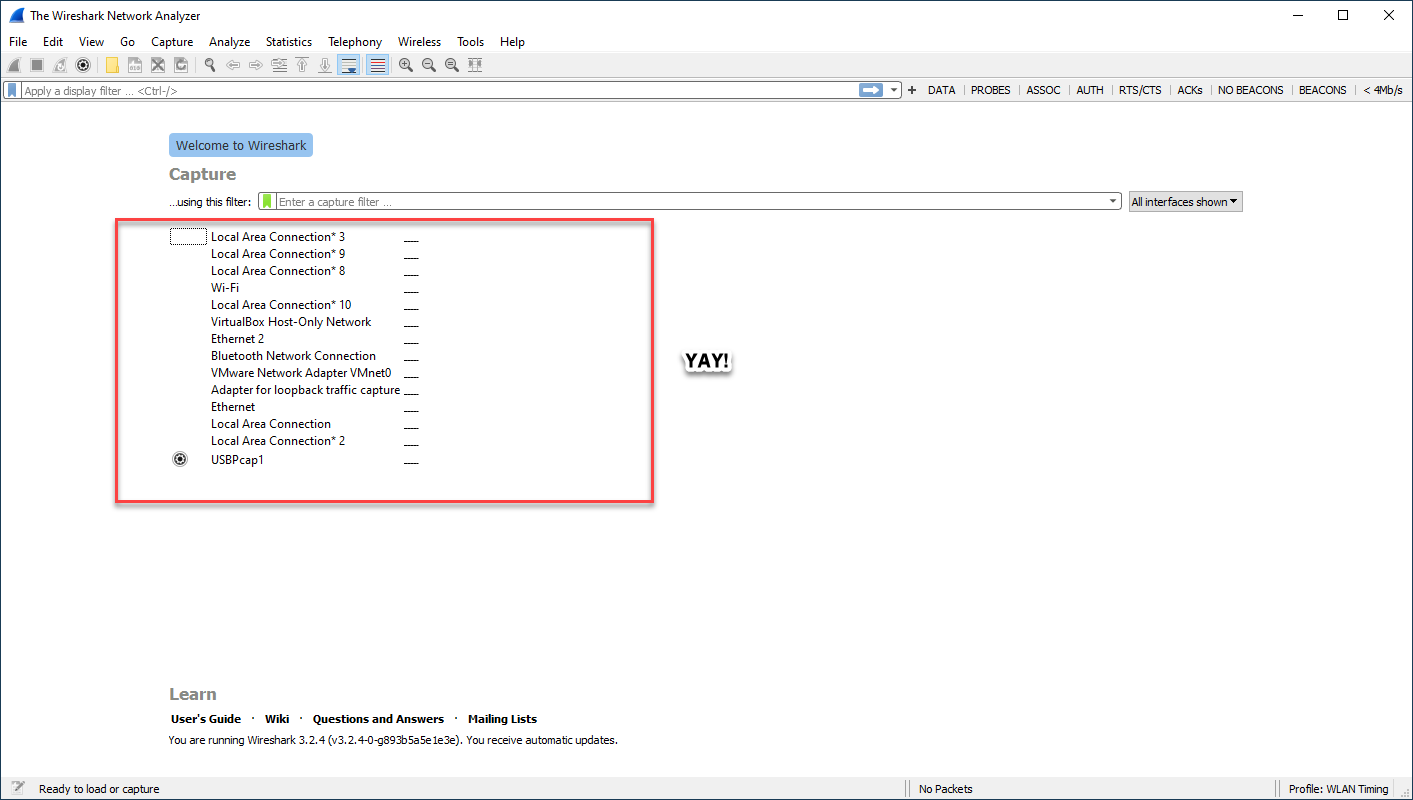
2. Try running Wireshark as Administrator.
3. Try re-installing Wireshark (don’t worry your personal configs will be saved unless you explicitly remove those as well – I would not do it!).
Let us know what other fixes you find in the comments below.
I hope you find this article and its content helpful. Comments are welcomed below. If you would like to see more articles like this, please support us by clicking the patron link where you will receive free bonus access to courses and more, or simply buying us a cup of coffee!, and all comments are welcome!.