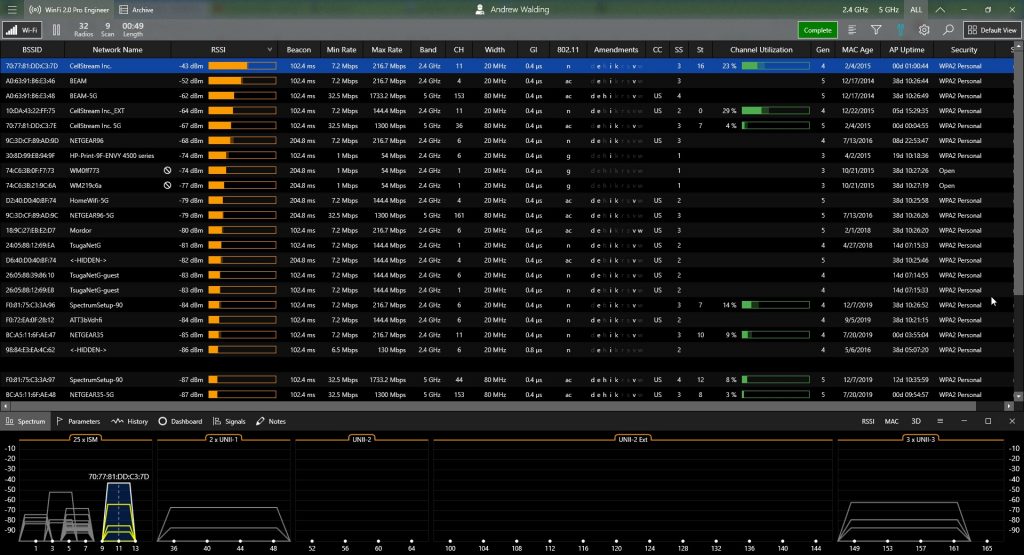How can you verify your Wi-Fi is on the right channel, who else is interfering?
We wish that was easy. And at a normal user level it is. First you need a Wi-Fi scanner.
The following is a growing list of Wi-Fi Scanning Utilities for various platforms. Most all are free, at least to try.
Let us know if we are missing any.
WinFi - Probably the best free tool for Windows 10: https://www.helge-keck.com/
Free Wi-Fi Scanner for Windows 10: https://www.microsoft.com/en-us/store/p/wifi-analyzer/9nblggh33n0n
Acrylic Wi-Fi Scanner (Windows): www.acrylicwifi.com
inSSIDer: www.metageek.com
Ekahau from Netscout (various tools): http://enterprise.netscout.com/airmagnet-wireless-design-analysis-troubleshooting-suite?ls=gppc&lsd=amm_brand_general_search_us-ekahau_general-ekahau&gclid=Cj0KCQjw24nNBRChARIsALldLD19J1BPA-Ebyd5vzb_6k0GC1y96VhhHAPzBjUq3I5SoQ0zBPs0U5JkaAsabEALw_wcB
NetStumbler: www.netstumbler.com
Lizard Systems WiFi Scanner (Windows): https://lizardsystems.com/wi-fi-scanner/
Homedale (Windows or MAC OSX): http://www.the-sz.com/products/homedale/
AirGrab WiFi Radar (for MAC OSX): http://airgrab-wifi-radar.soft112.com/
WiFi Scanners (multiple): https://play.google.com/store/search?q=wifi%20scanner
WirelessNetView: http://www.nirsoft.net/utils/wireless_network_view.htm
Xirrus Wi-Fi Inspector: https://www.xirrus.com/inspector/
WiFiScanner: www.wifiscanner.sourceforge.net
WiFi Scanner: www.apple.com/osx/apps/app-store
iPhone WiFi Scanner: look for AirPort Utility at App Store: https://itunes.apple.com/us/app/airport-utility/id427276530?mt=8
Cain & Able (Windows - primarily password cracking but has WiFi tools as well): http://www.oxid.it/cain.html
To go deeper, you need a spectrum analyzer (most likely) and that topic is beyond this article.
But let’s do a quick example with Wi-Fi scanning. I am using the Acrylic Wi-Fi Scanner linked above.
Now, to get the screen I am looking at, click the three bars on the top right and select Advanced mode.
Then you can see I selected the 2.4GHz range on the lower half of the screen:

The top half is a list of Wi-Fi systems your computer’s radio can hear (that does not mean they can hear you BTW). The bottom half draws a picture of what channel these systems are operating on.
If you were to attend our Hands On course, you would know that in the 2.4GHz range, only channels 1,6, and 11 should be used with standard channel sizes. Why? Because they are the only non-overlapping channels – which is a nice way to say non-interfering.
But you can see that we have a major offender!! Yes, that BEAM network is on channel 4. Some people do this because they think they are on their own channel, but here is the deal, they are interfering with everyone on channel 1 and channel 6. And everyone on those channels is interfering with them!! It’s actually comical.
My network CellStream is happily away from that nonsense on Channel 11.
If you find you are in a situation like this, just contact your service provider (if they manage your wireless router) or look online. Usually it is easy to configure what channel your router/access point is running on.
If you live out in the country, you may see no other systems, and truth is for you, you can use any channel you want!
A side note – see that huge signal on channel 6? That is where most HP printers run!
Have fun scanning and we hope this helps. Feel free to post questions or comments.
I hope you find this article and its content helpful. Comments are welcomed below. If you would like to see more articles like this, please support us by clicking the patron link where you will receive free bonus access to courses and more, or simply buying us a cup of coffee!, and all comments are welcome!