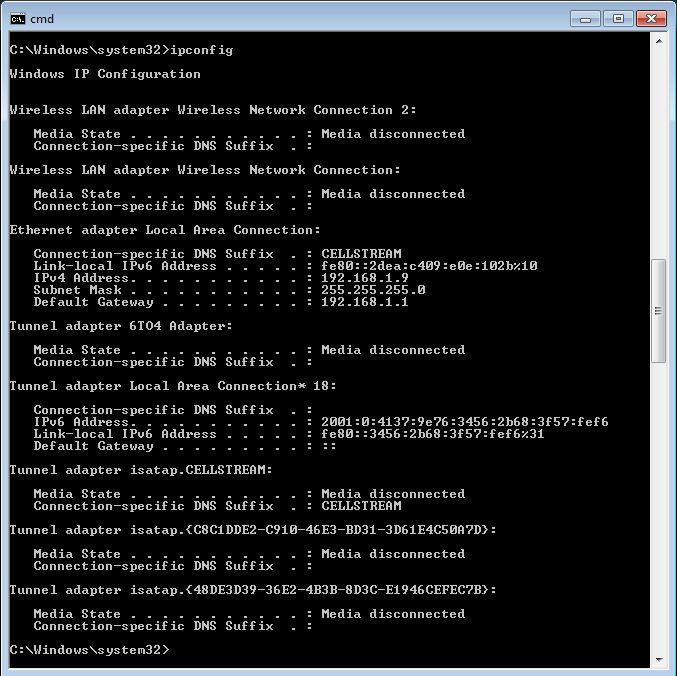Usage Instructions for Our Windows Networking Toolkit
If you use Windows and you are a Networking person technical or non-technical, you will find our toolkit to put all the useful Windows capabilities at your fingertips in a simple menu driven batch file. Before we start, you can download and install this toolkit here (instructions for installing are provided on that page). Here […]
Usage Instructions for Our Windows Networking Toolkit Read More »