Well folks, I have decided to make this toolkit available to all. Just download it here. The Linux bash version can be downloaded here.
Yes, Windows offers several built-in tools and utilities that can help with networking tasks and commands. Here’s an overview of some of the most useful tools:
- Network Shell (Netsh): A powerful command-line scripting utility that allows you to, among other things, display or modify the network configuration of a computer that’s currently running. Netsh is useful for configuring both local and remote network devices.
- PowerShell: Beyond traditional command-line tools, PowerShell offers a more advanced scripting environment to automate a wide range of networking tasks, such as configuring network adapters, updating DNS settings, and much more. It has numerous cmdlets designed for networking.
- Windows Management Instrumentation (WMI): WMI is a set of specifications from Microsoft for consolidating the management of devices and applications in a network. PowerShell can interact with WMI to fetch or modify network settings.
- TCP/IP Utilities: Windows provides a suite of utilities for troubleshooting and configuring network connections using TCP/IP. These include:
ipconfig: Displays all current TCP/IP network configuration values and refreshes DHCP and DNS settings.ping: Checks the status of the connection between the local computer and a specified network device.tracert: Determines the path taken to a destination by sending Internet Control Message Protocol (ICMP) Echo Request messages to the destination.netstat: Displays active TCP connections, ports on which the computer is listening, Ethernet statistics, the IP routing table, IPv4 statistics (for IP, ICMP, TCP, and UDP protocols), and IPv6 statistics (for IPv6, ICMPv6, TCP over IPv6, and UDP over IPv6).nslookup: Queries Internet domain name servers to look up domain name or IP address mapping.
- Network and Sharing Center: Though not a command-line tool, the Network and Sharing Center in the Control Panel provides a graphical interface for network configuration and status information.
- Advanced network commands: Windows also includes advanced networking commands like
route, which allows you to view and modify the IP routing table, andarp, which displays and modifies the IP-to-Physical address translation tables used by address resolution protocol (ARP).
The problem is these are in the command line interface, and if you work in networking and you have to use a Windows machine, it is literally impossible to memorize all the networking commands, and as you can see above, they are all over the place. I have written numerous articles discussing some of the features in the toolkit. You can peruse and find these articles here.
What is our Toolkit? It is a batch file that runs only on Windows systems in the command line space. This menu driven program will execute a bunch of very desirable networking focused commands without having to memorize them. Some of these commands (like starting Wireshark) require that you install Wireshark, and have administrative privileges to do so. Some of the commands generate .txt files from the output so you can edit or view the information in whatever text editor you prefer.
There is more information about using this free tool here, where we go through each menu item and document exactly what each item does.
Here is a screen shot of the primary interface:
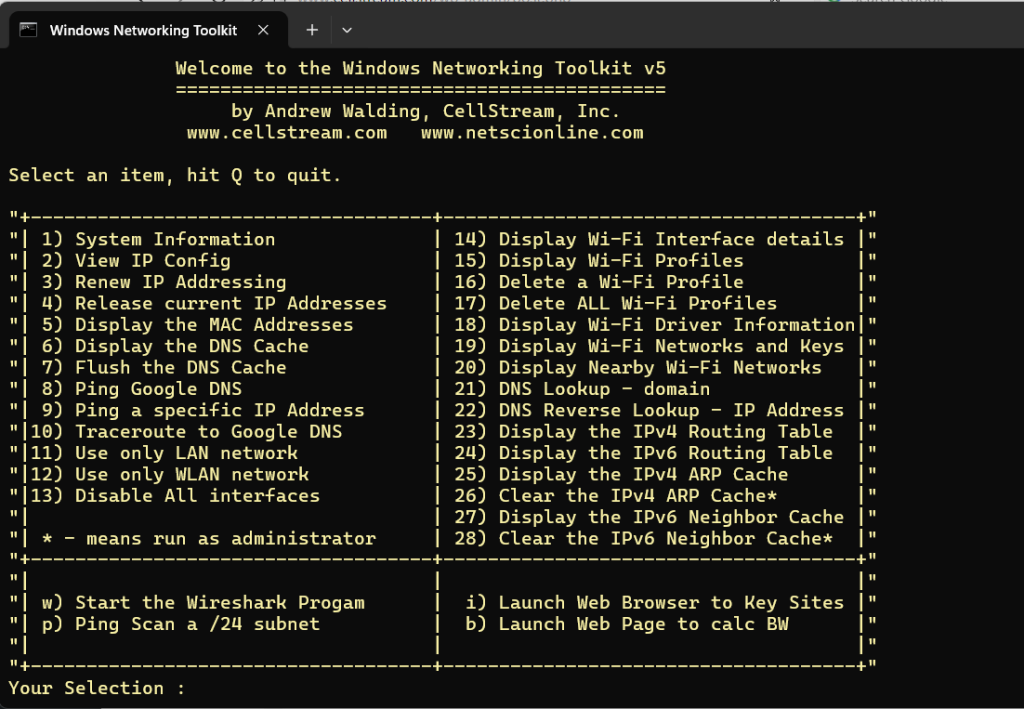
As you can see, it has just about everything you need. Let me know if you would like to see something added.
Comments are welcomed below from registered users. If you would like to see more content and articles like this, please support us by clicking the patron link where you will receive free bonus access to courses and more, or simply buying us a cup of coffee!

