This article will discuss how to use some cool bandwidth monitoring tools in Linux so that you have a screen that looks like this:
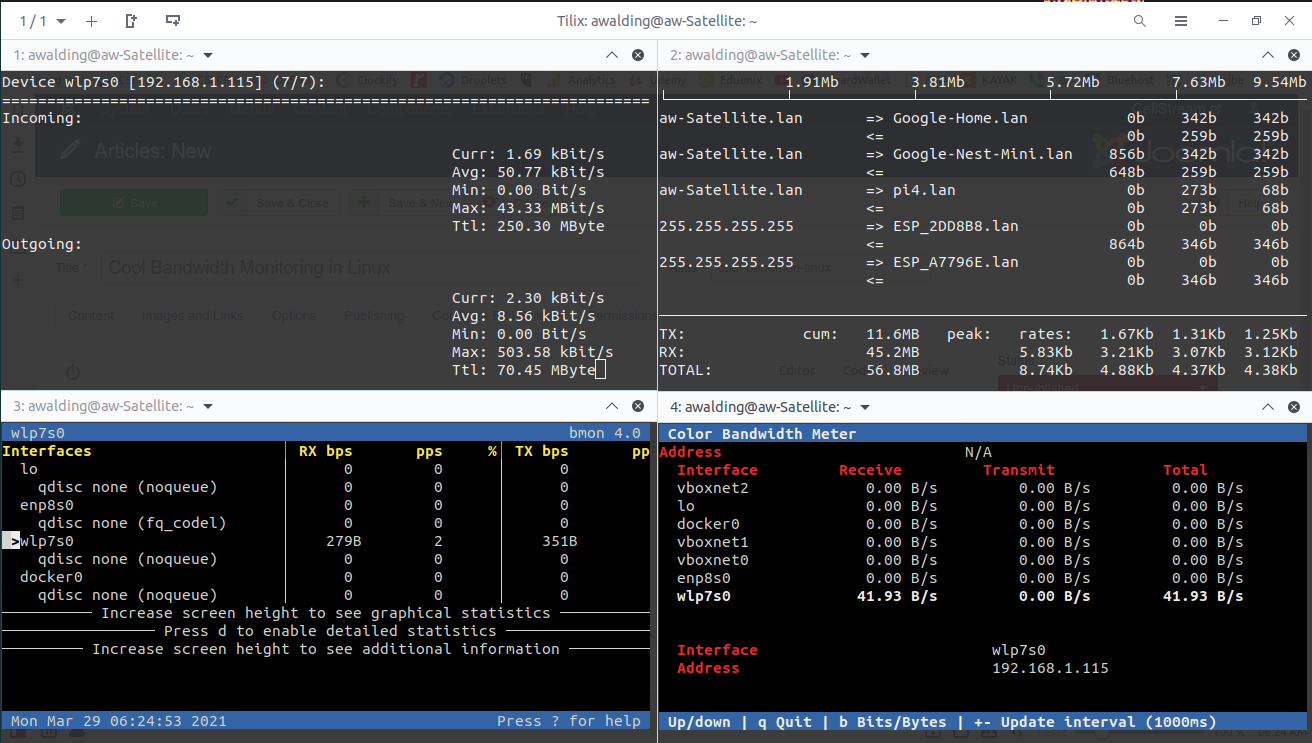
The first thing we will need is a multi-tab flexible terminal emulator. My choice is Tilix, but there are others like Terminator.
sudo apt install tilix -y
Now that you have Tilix, open Tilix, make it full screen.
Divide the screen into four Tilix windows using the menu bar top left to add (+) a vertcal and then two (+) horizontal windows:
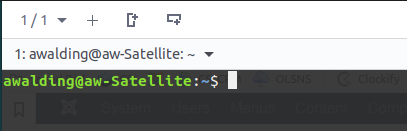
Your screen should now look like this:
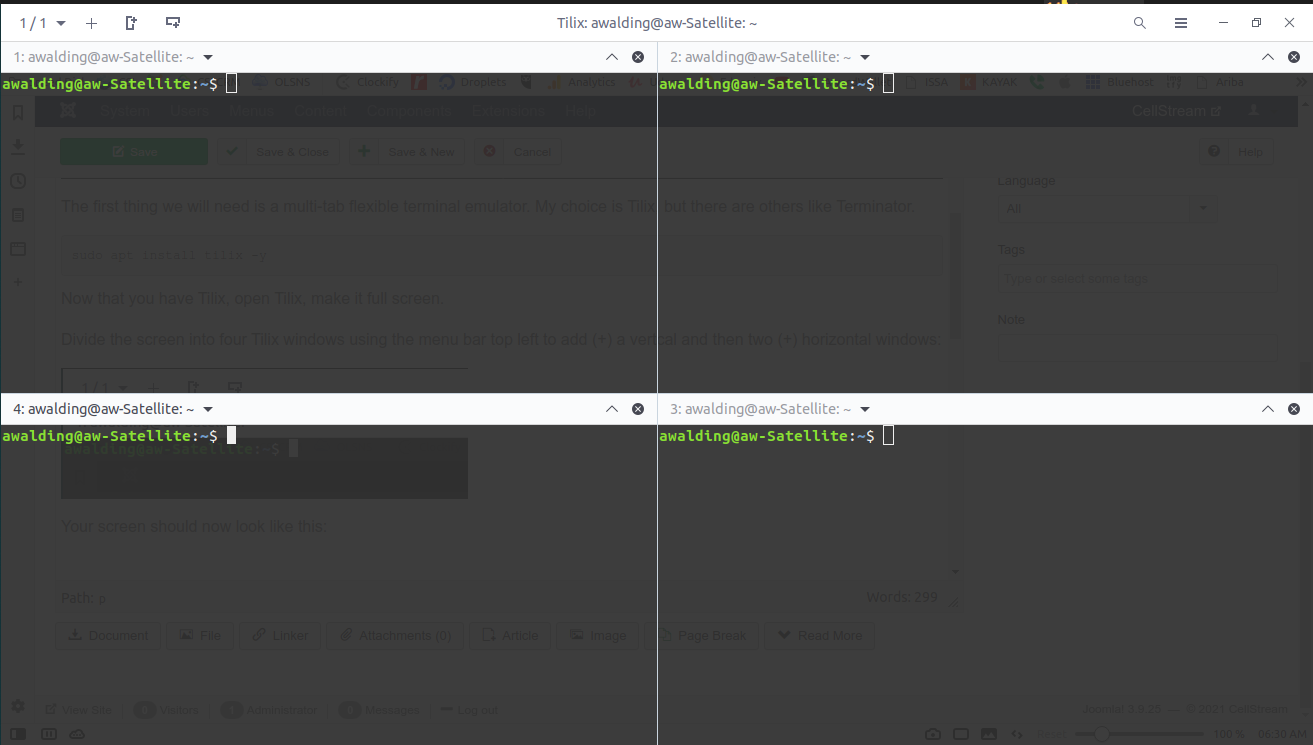
Click in the terminal on the top left, lets install a program called nload.
sudo apt install nload -y
Once installed, clear the screen and run nload.
Use the up and down arrrows to select what interface you wish to monitor. By the way, CTRL-C will stop any of the programs.
I selected my Wi-Fi interface as it was running:
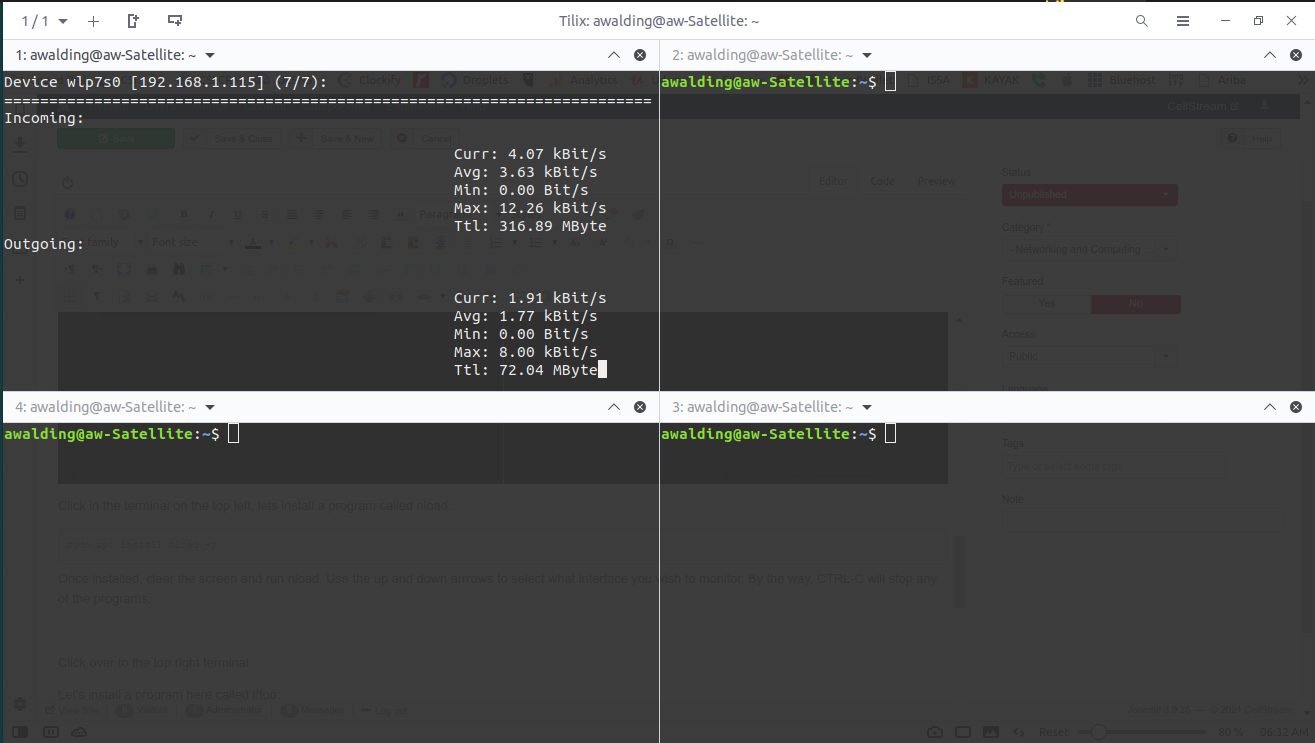
OK, now Click over to the top right terminal.
Let’s install a program here called iftop:
sudo apt install iftop -y
Again, clear the screen and run iftop with the following command syntax:
sudo iftop -i wlp7s0
Be sure to replace the “wlp7s0” above with your system’s interface name. Your screen should now look like this:
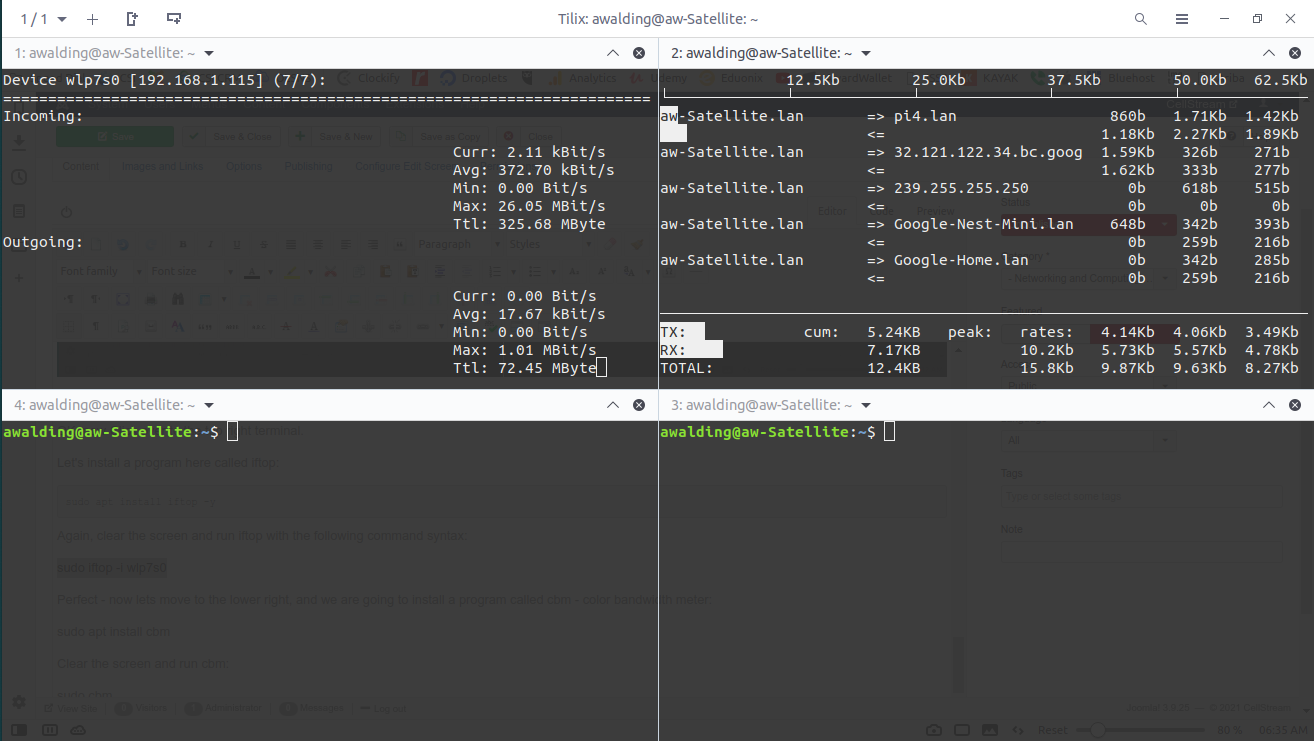
Perfect – now lets move to the lower right, and we are going to install a program called cbm – color bandwidth meter:
sudo apt install cbm
Clear the screen and run cbm:
sudo cbm
At first it may look like just a black screen. The trick to getting this to fit is to maximize (using the “^” button), then minimize this window (using the diamond button, and it will look perfect:
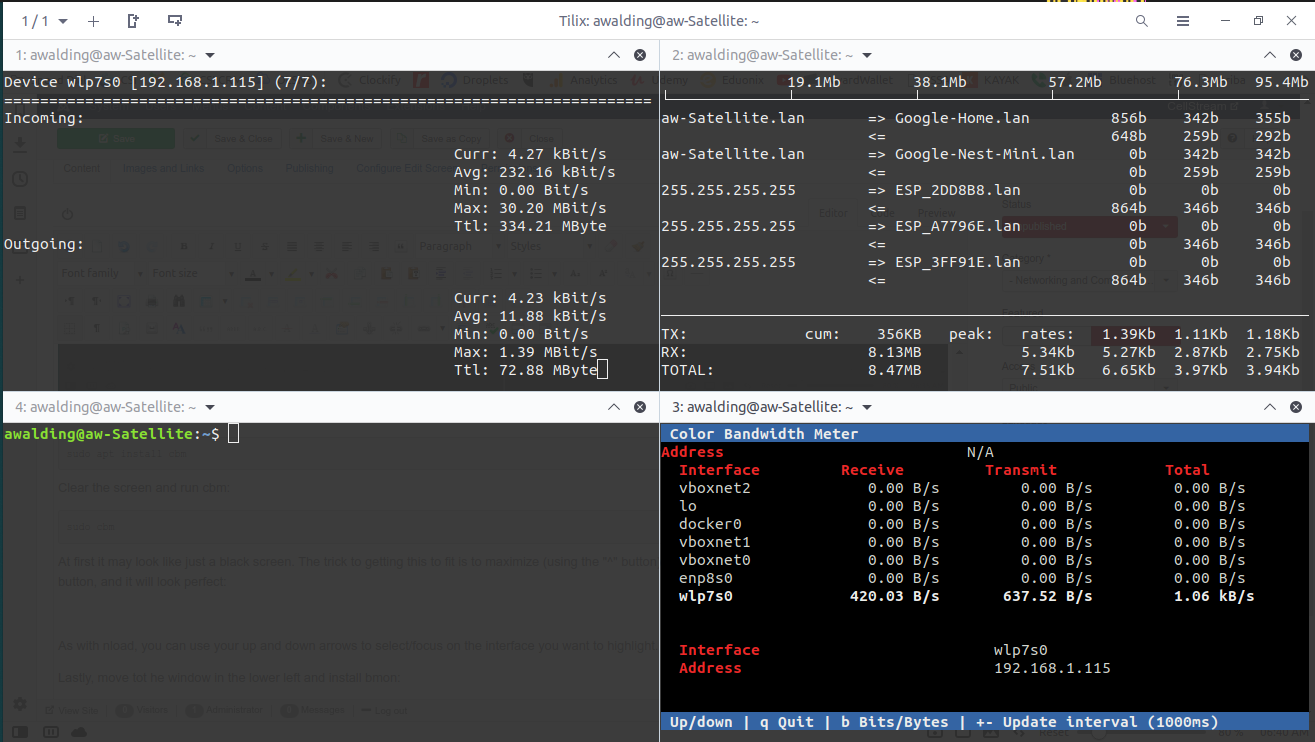
As with nload, you can use your up and down arrows to select/focus on the interface you want to highlight.
We are almost done.
Lastly, move tot he window in the lower left and install bmon:
sudo apt install bmon
Clear the screen and run bmon:
bmon
The initial result will look like this:
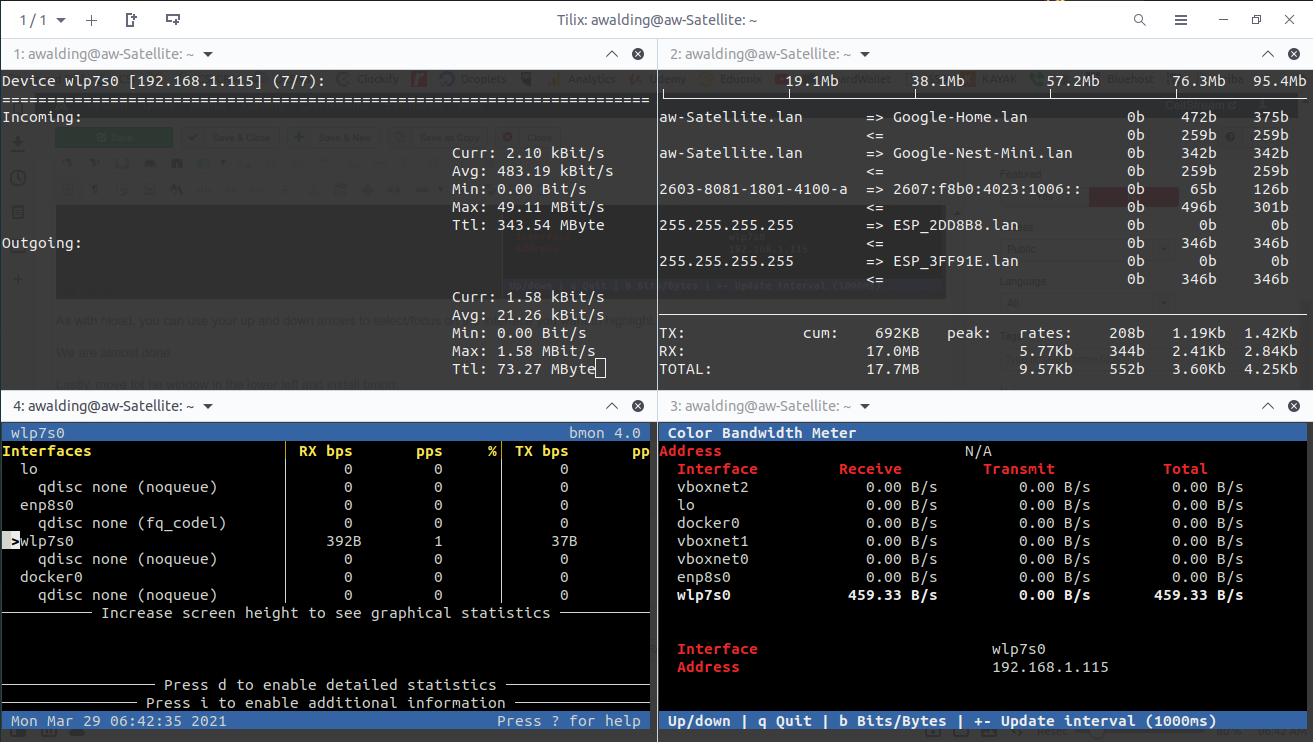
You can enlarge this window to full screen to see details:
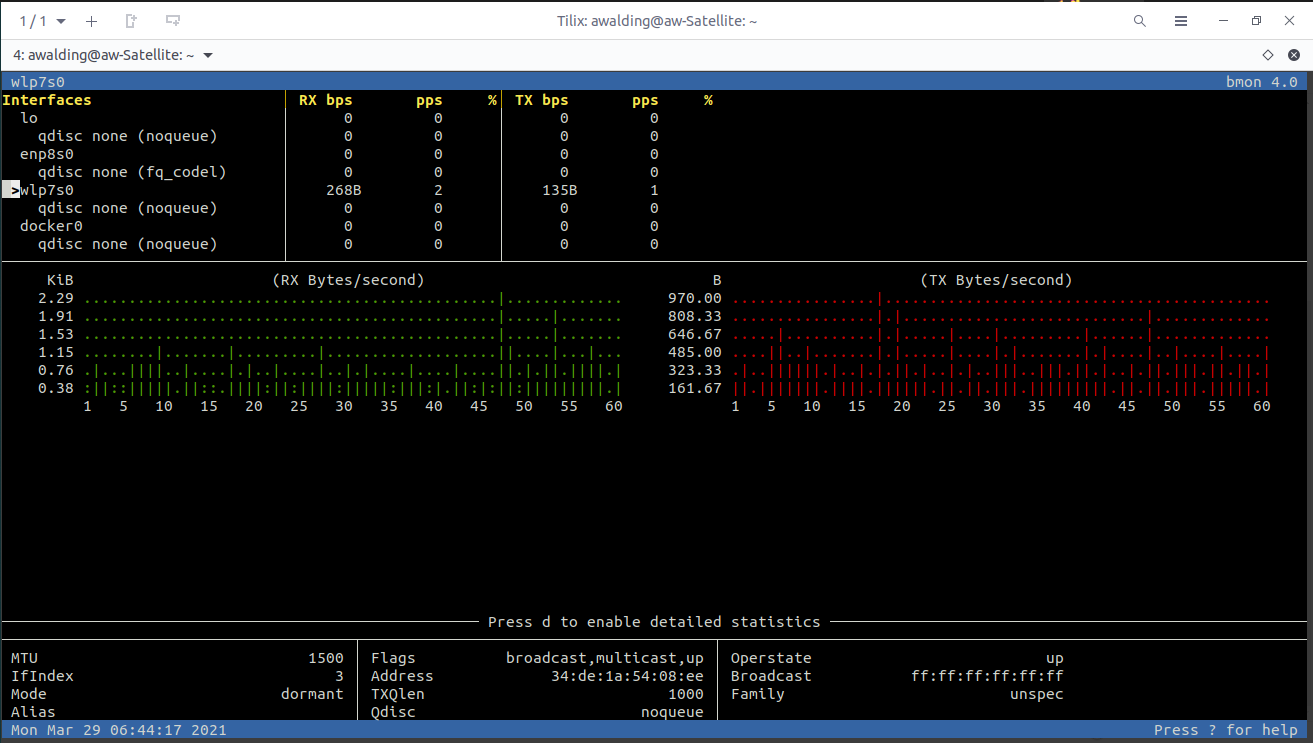
You can tap “i” or “d” for more information and details within bmon.
Just reduce this window and you are back to all four windows.
You now have a wonderful set of tools to monitor bandwidth!
