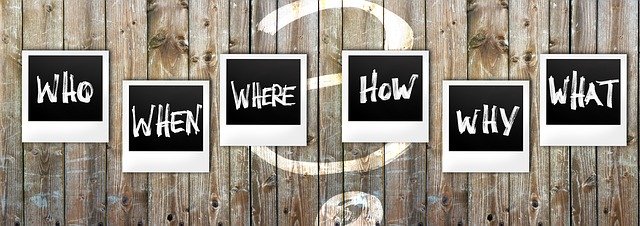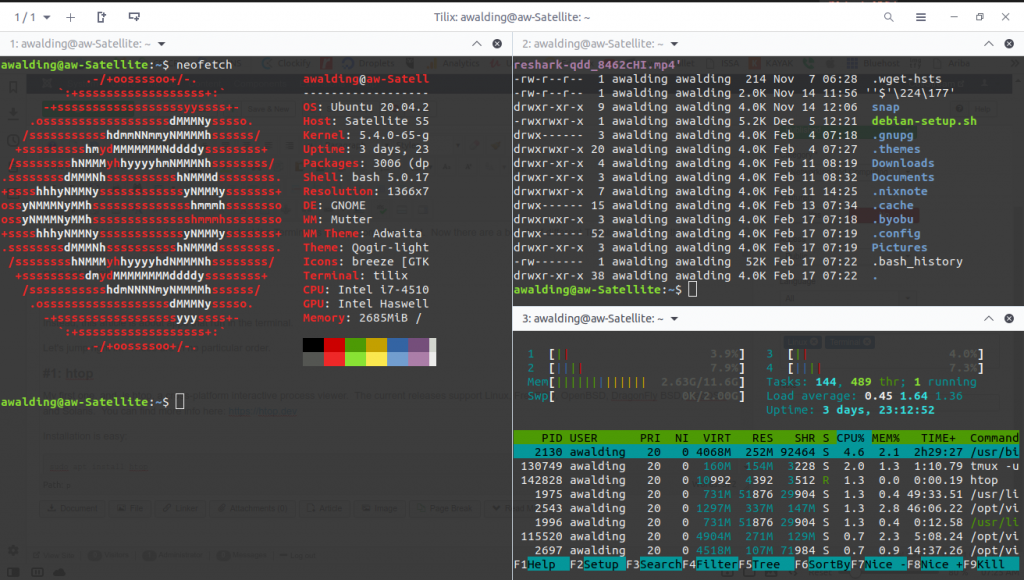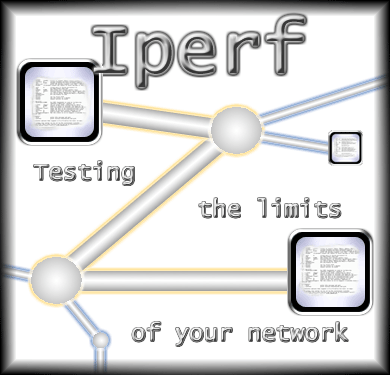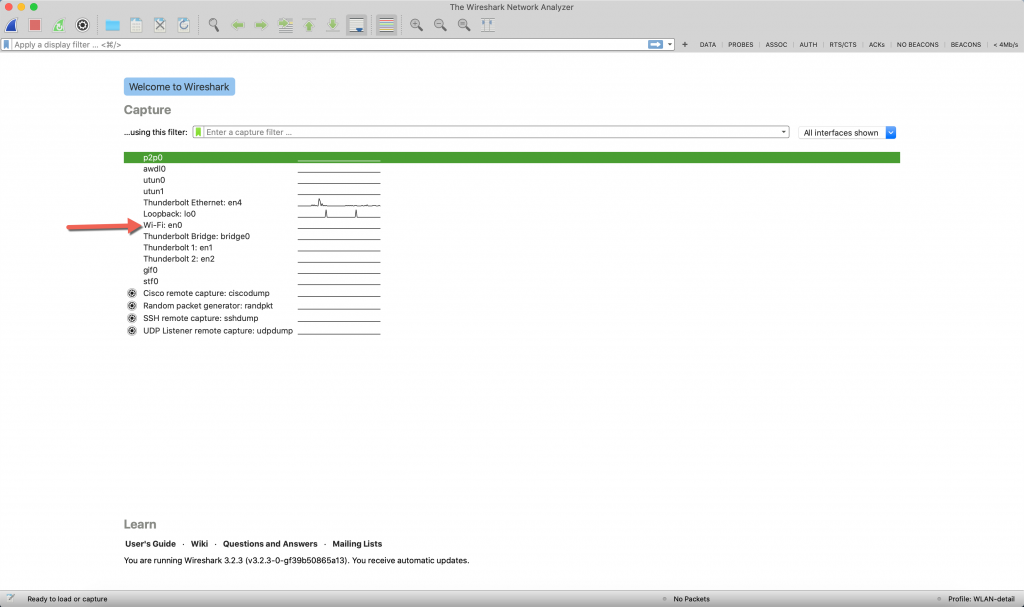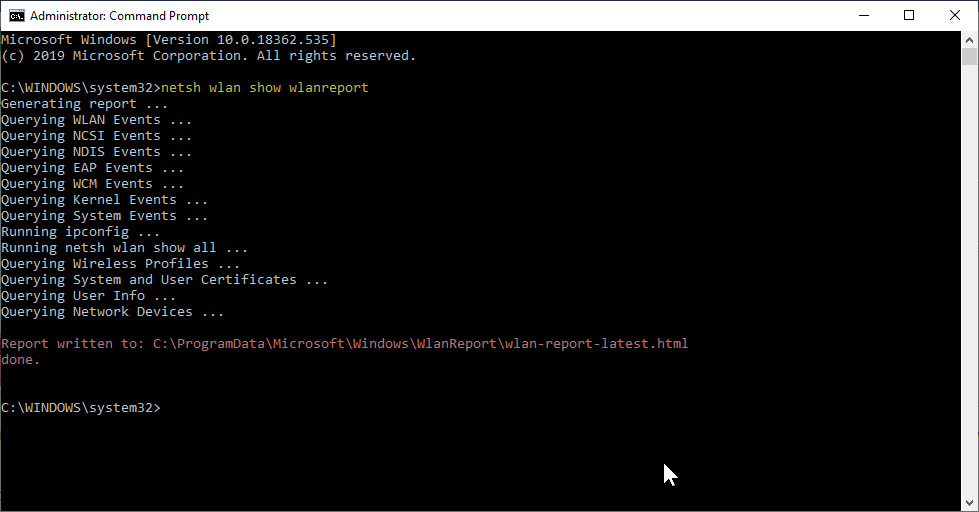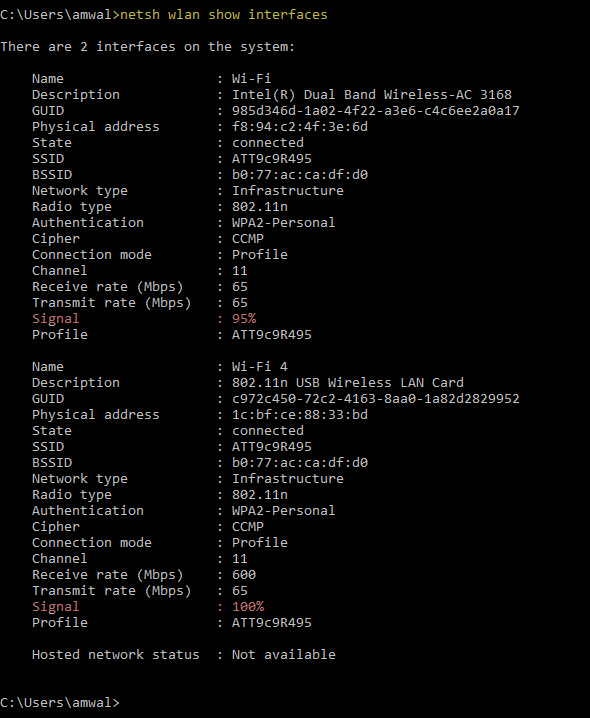Modifying the Wireshark Window Title
Did you know that you can customize the Wireshark window title? The first time I ran across this was when using GNS3. Whenever I did a packet capture in my GNS3 environment the Wireshark window title would be changed to show which link I had done the capture on: A little digging, and I found […]
Modifying the Wireshark Window Title Read More »